Something I did in a nick of time for my Literature class. I'm posting it here so that a friend could tell me what I can improve on - would love to hear what your thoughts are as well! It's a picture book adaptation of Sylvia Plath's Tulips through photography. If you'd like to read the entire poem, click here.
* All photos are original, with the exclusion of the photo of tulips (first and sixth photo).
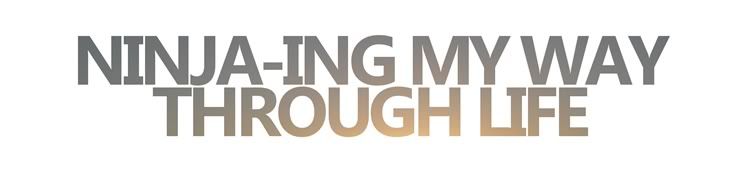

















4 comments:
What a phenomenal way to present Sylvia Path's poem through photos... I especially liked the second to last photo :)
http://ladyonaroof.blogspot.com/
I came across your advice from another site about how to upload/do pictures on blogger and I had another question: how do you make photoshop (big files!) fit on blogger? I've tried resizing them, but it just says bad request. Just wondering the best way to upload pictures that are large.
Thanks!
Thanks Señorita! :)
Allison, to upload large pictures, I would suggest uploading them onto picture hosting sites such as Photobucket. This is the step-by-step guide:
1. Go to www.photobucket.com. If you do not have an account, create one. It's quick and easy.
2. After logging into your account, you will find a green 'Upload now' tab near the top of the page. Click on it.
3. Click 'Select photos and videos', where you'll be led to another window. Select the photos you would like to upload. You may try only uploading one photo if it's your first time. If you'd like to upload multiple photos, hold down CTRL while selecting the ones that you'd like to upload.
4. Photobucket will automatically upload your photo(s).
5. Once uploaded, you will be automatically directed to a page saying 'Upload complete!'
6. Click on 'My albums' at the top of the page. You will be directed to a page with all the photos that you have uploaded.
7. Hover over the photo that you'd like to upload onto the blog. You will see four distinct white boxes. Click on the box next to the heading 'Direct link'. This is now automatically copied.
8. Now go to the page where you write/edit your blog post. Click on the image icon. You will see four headings on the left almost immediately.
9. Select 'From a URL'.
10. Paste the image link that you copied from Photobucket. Click 'Add selected'. Continue to follow steps 7-10 if you're uploading multiple photos.
I hope this helped, and happy blogging!
Post a Comment